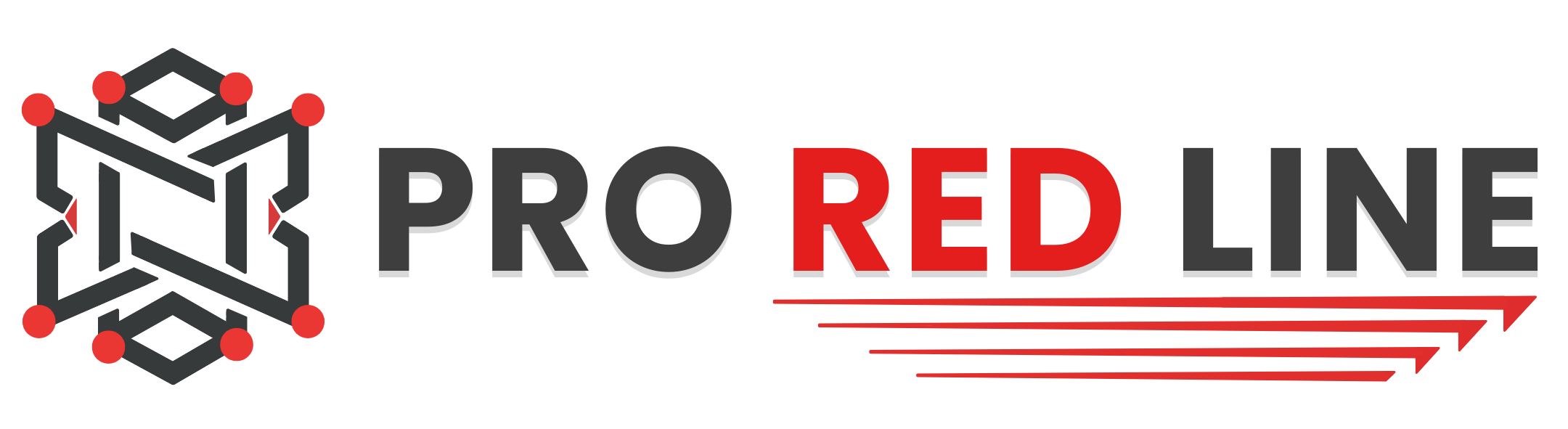HTTPS connection #
After setup, your ProRedLine LanguageTool server uses an HTTP connection (This is the case if you use your LanguageTool server with the address on your server’s dashboard: ex. 38.242.194.138:2025). This can make your connection between your client and server vulnerable for attackers.
If you want to make sure all your texts and information, send between your client (browser extension, etc.) and your ProRedLine server is secure, you can use HTTPS. This will change the address used (currently http://IP:PORT/v2/) to a different HTTPS URL (ex. https://server2.proredline.com/mylanguagetool/v2/). This makes sure no attackers can intercept any of the information and/or texts shared between your client and your ProRedLine server.
IP Whitelisting #
Currently, everyone who has your HTTP/HTTPS link can access your ProRedLine LanguageTool server. To prevent this, we have implemented IP whitelisting. This makes sure only devices with the allowed IP addresses can access your LanguageTool server through its API. All other people/hackers will receive an error if they are trying to connect with your server.
How to enable #
Now the important part. Now you must be wondering: Ok, how do I enable HTTPS and IP whitelisting? Due to technical and security limitations, ProRedLine Staff will enable one or both of these features for you manually as it’s not possible for now to do that yourself. If you would like HTTPS and/or IP whitelisting enabled, please contact us at https://support.proredline.com/ and we’ll help you free of charge. When creating a ticket to (also) enable IP whitelisting, please provide us with a list of IP’s you would like to be allowed to access your LanguageTool server. You can look up your own IP address by searching ‘my IP’ on Google and clicking on one of the given websites.
Still need help after reading this article?