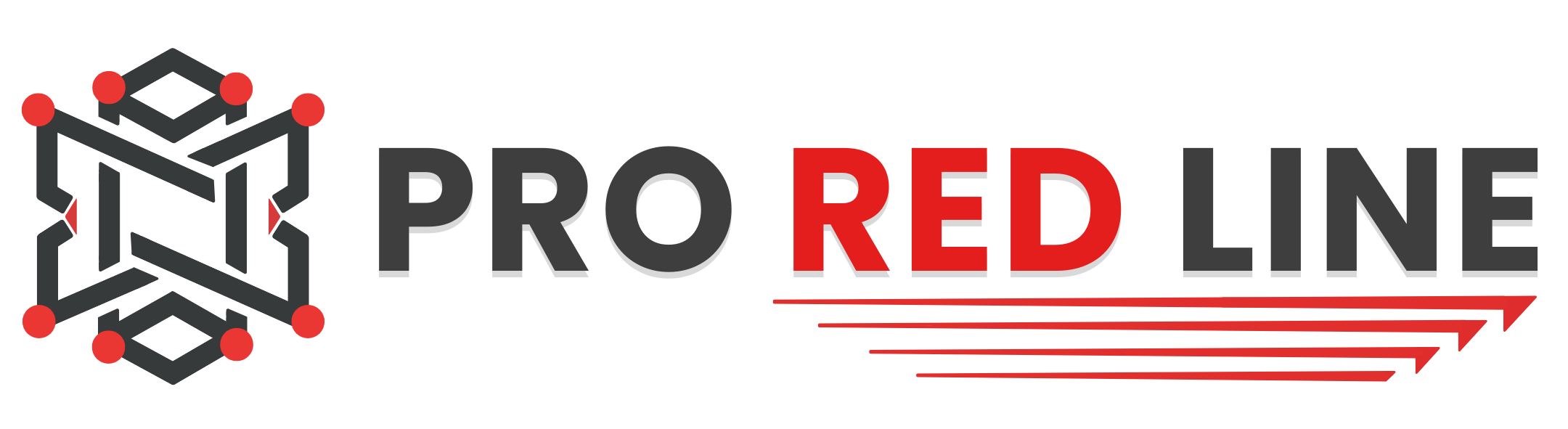Uploading files #
Uploading files to your (game) server is very easy, this guide will explain how it works.
- Open your server’s panel and open the ‘Files’ tab
- Navigate to the directory where you wish to upload a file
- Click on the ‘Upload’ button at the top right of the page
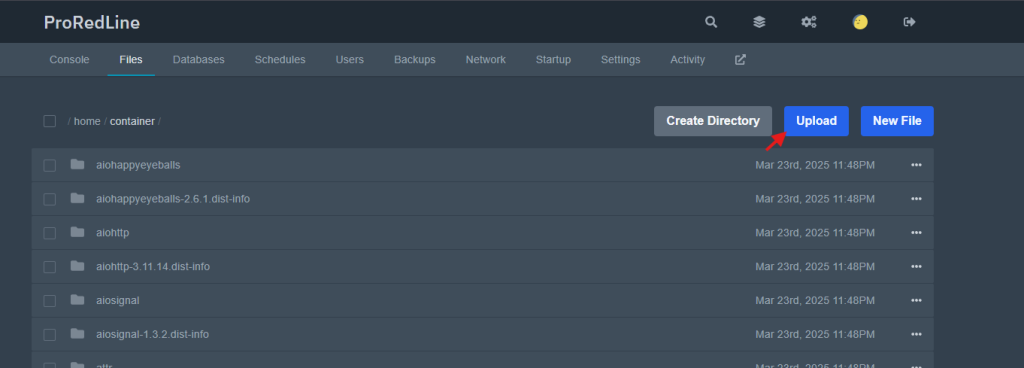
- Select the file you wish to upload to the (game) server, and you’re done!
Adding and editing empty files #
If you wish to add a new blank file to your server, follow these steps.
- On the ‘Files’ page of your server’s panel, navigate to the directory of where you wish to create the new file
- Click on the ‘New File’ button at the top right of the page
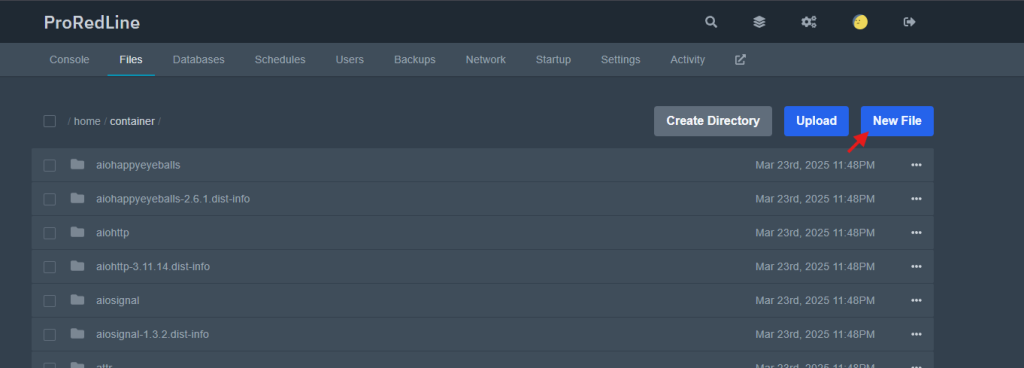
- You’ll immediately be shown the contents of the file, which is empty for new files. Add any code or text you like into the field.
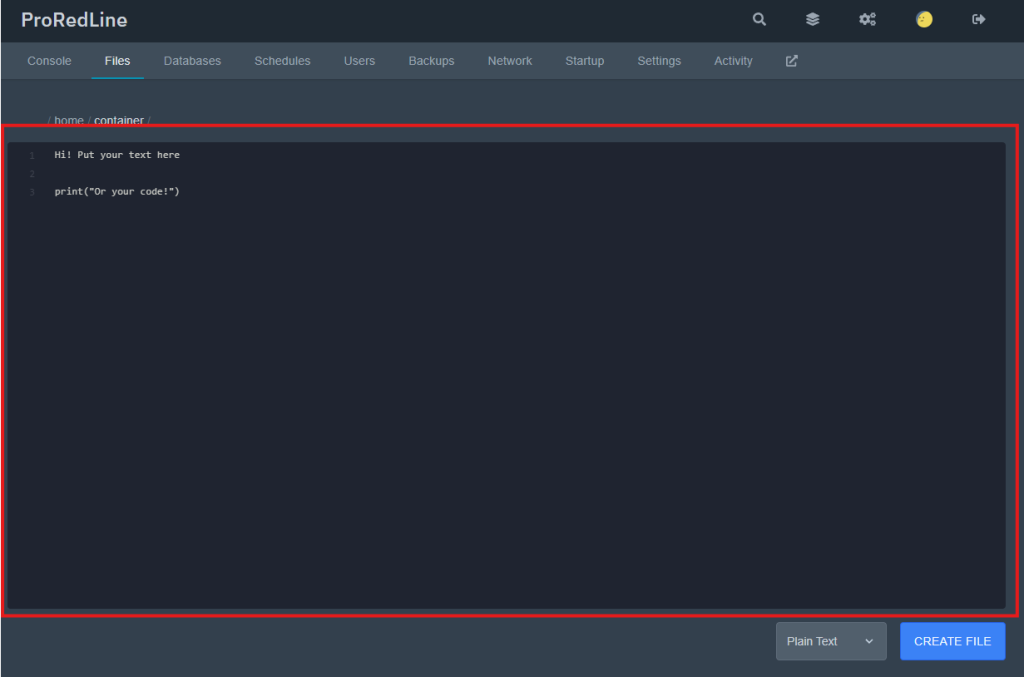
- Once completed, select the file type. For casual text, you can leave it on ‘Plain Text’, for code select the correct file type.
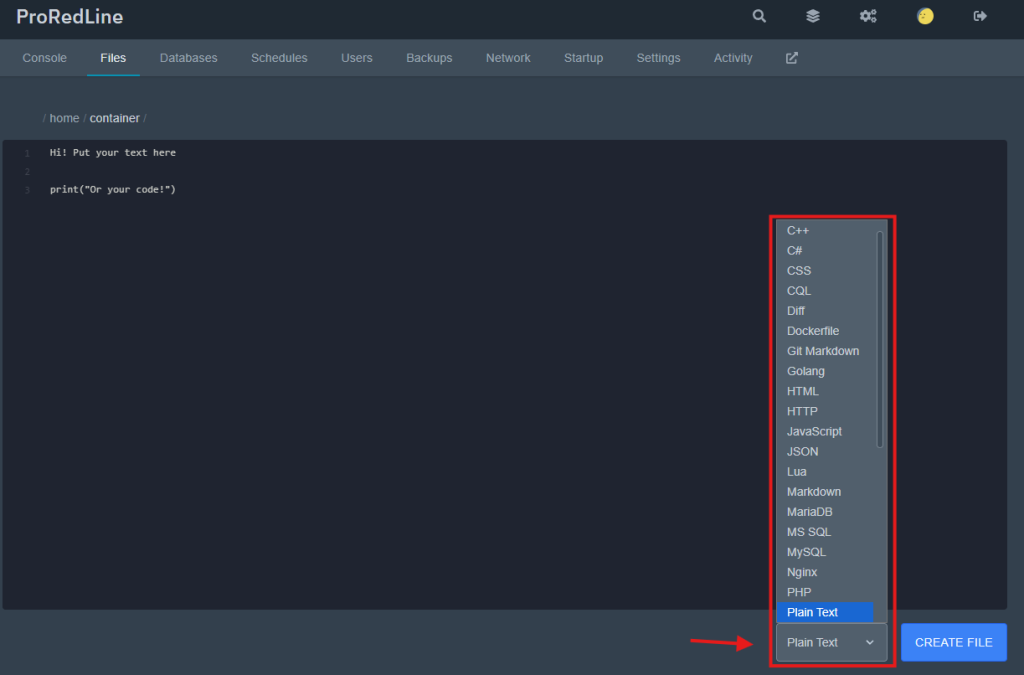
- Click on the ‘CREATE FILE’ button.
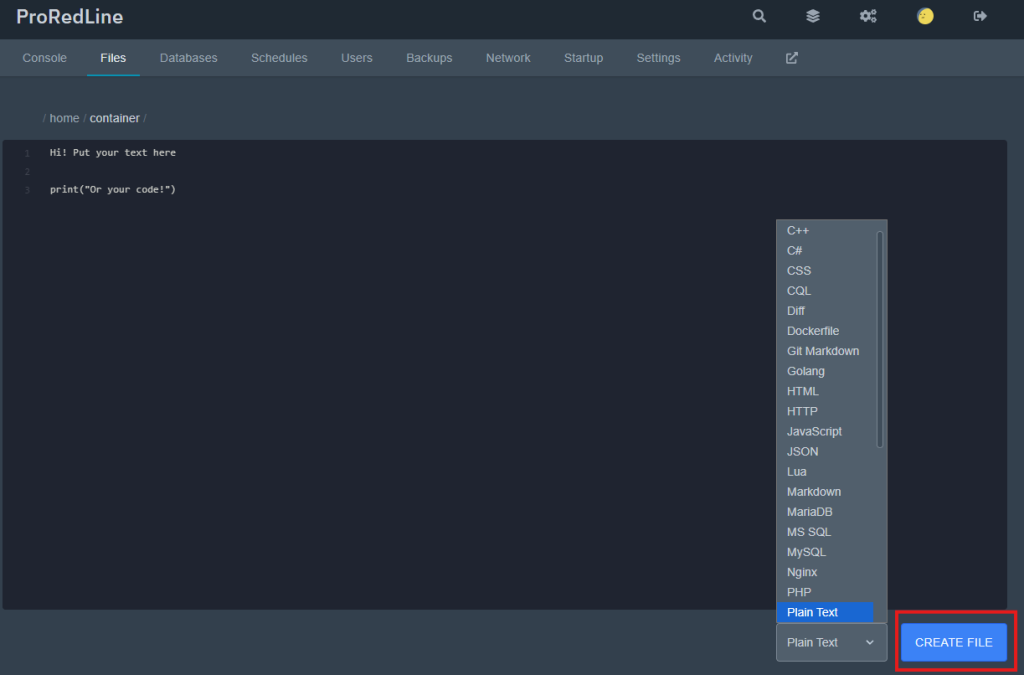
- A popup will follow asking you to enter the name for the new file with the filename extension (ex: .txt, .py, .php). Enter the name you wish the new file to have and click on the ‘CREATE FILE’ button.
Note: In the image below, the selected file type is Plain Text, therefore we set the filename extension to .txt
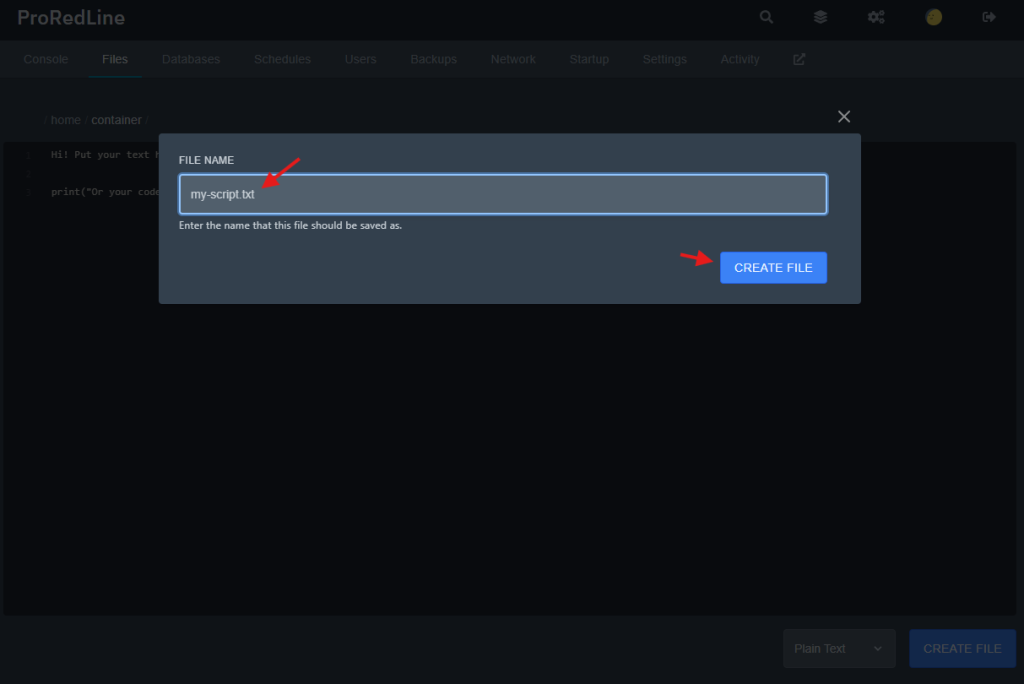
- Done! Your new file has been created and will be visible in the previously to navigated directory.
Editing files #
Editing files is also quite easy, follow these steps to edit any of your server’s files.
- On the ‘Files’ page of your server’s panel and find the file you wish to edit.
- Simply click on its name, and you will be shown a page with the file’s contents.
- Once edited, click on the ‘SAVE CONTENT’ button, and you’re done!
Still need help after reading this article?