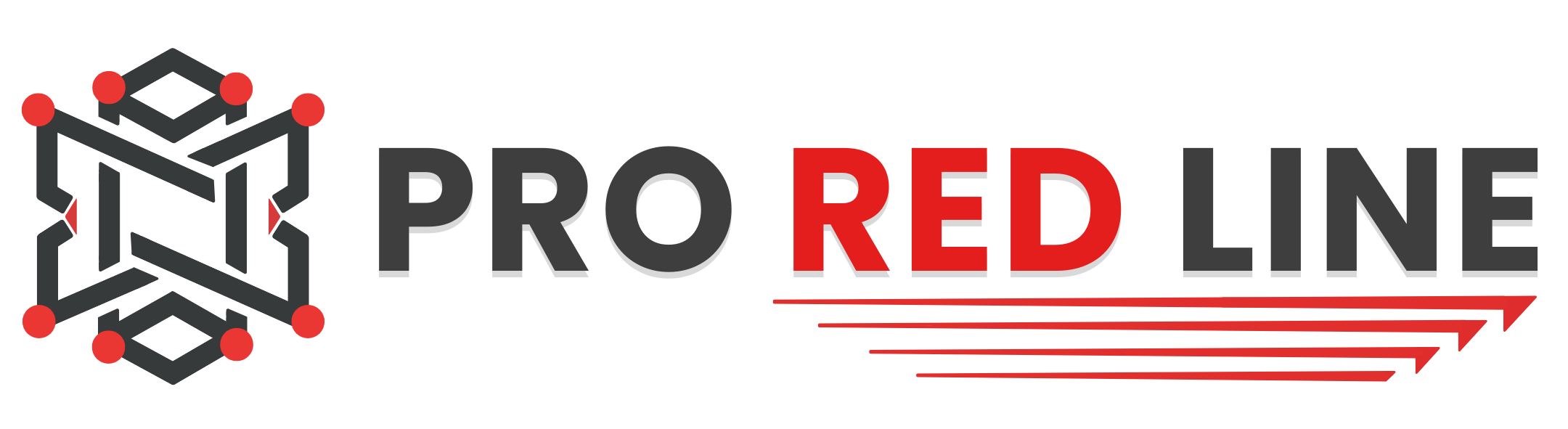Introduction #
Once the server has been installed, you will need to configure it before it can run as expected.
On your server’s dashboard, go to the “Startup” tab. Here, you will find several settings that you can configure according to your specific needs. Below is a list of options available for your Unturned server in the “Startup” tab:
- STARTUP COMMAND and DOCKER IMAGE are read-only variables and cannot be modified.
Variables #
- SERVER NAME. This is the name that will show up on the server list in Unturned.
- (OPTIONAL) SERVER PASSWORD. This is the password required for player to join your server. This can be left blank to disable a server password.
- GSLT. Here, you need to enter your personal Steam Auth Token. You can obtain this token by visiting Steam’s Game Server Management page, logging in, and creating a new token for ETS2. The App ID is 304930. You can choose your own ‘Memo.’ Once done, click ‘Create’ and paste the generated token into the ‘GSLT’ field in your server’s dashboard.
- AUTO UPDATE. This checks for updates upon starting your Unturned server. We recommend leaving this option enabled.
Starting your server #
- Once you have configured all the settings, you can start the server by going to the “Console” tab and clicking “Start”.
- Wait a few moments for the server to boot. When you see the message:
Server Code: <number>.
- Your server is fully booted and ready to be joined.
Changing Configurations #
If you wish to change settings not listed in the Variables section, you can edit the server’s config file located at /home/container/Servers/ProRedLineUnturned/Config.json. However, note that any changes to the Variables options in the “Startup” tab will override the corresponding settings in the config file. We recommend only changing values in the config file that are not listed in the Startup tab.
Still need help after reading this article?