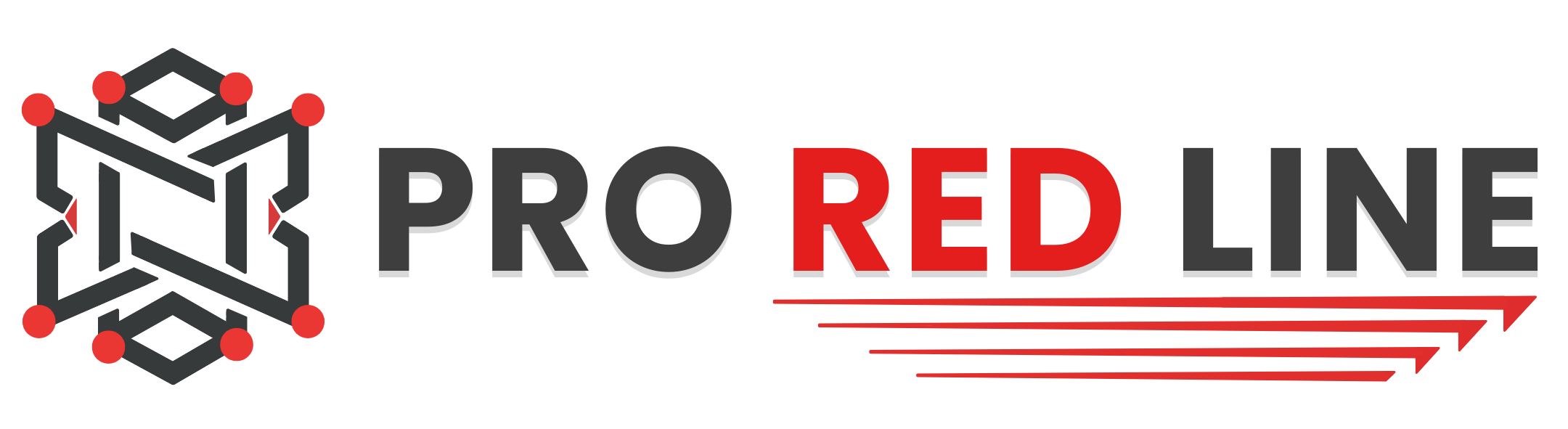Using Server Code #
Joining your Unturned server is a bit different from most games if no multiplayer PORT has been assigned to your server. It’ll not be joinable using the multiplayer screen in Unturned. Scroll down to check how to enable this function through support.
- Once your server has started, you can find your ‘Server Code’ in the console. This ID represents your server.
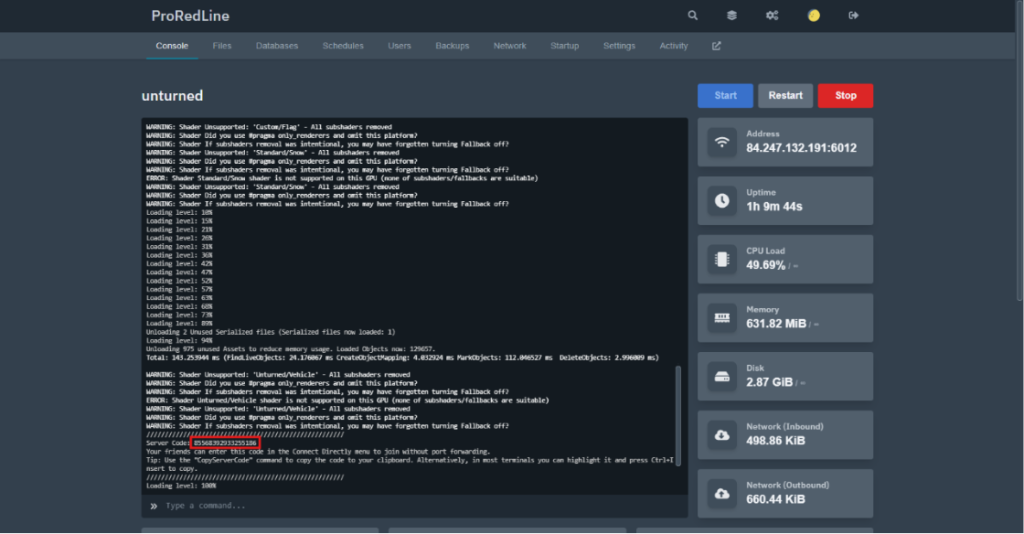
- The number is your ID. Copy this number to your clipboard.
- Next, we’re going to use this ID to connect to your server. On the home screen, click play > Connect Directly.
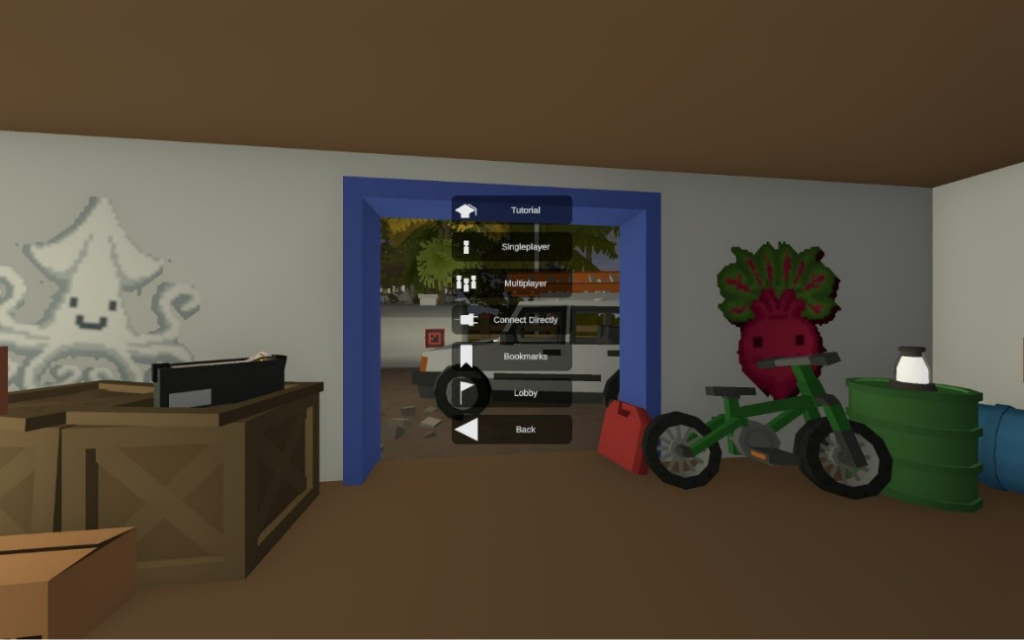

- Enter your server ID into the “Host or Server Code” field, optionally enter your server’s password and click “Connect”.
- You’ll now join your Unturned server as normal.
Join using multiplayer tab #
We at ProRedLine need to manually add a second “Port” to your server in order for your server to be joinable on the multiplayer tab within Unturned. Please contact support if you would like this to be done. There are no extra charges for this.
After you’ve contacted support and got notified that a second port has been added to your server, you can check if the changes have been processed. Please follow these steps:
- Open your server’s dashboard and go to the network tab.
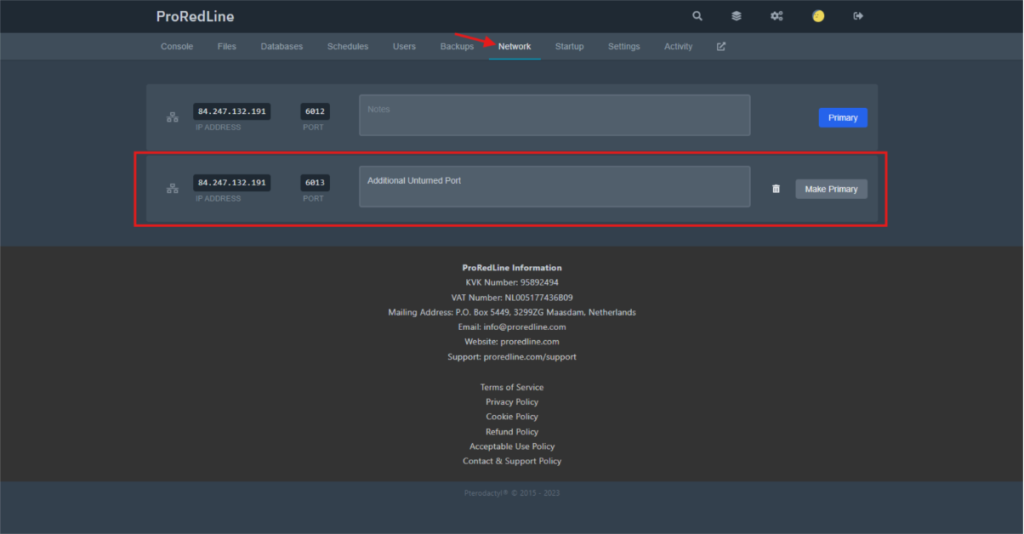
- If your second “Port” has been added, you’ll see a second block below your primary network block. If this has not been done yet, you’ll only see the primary block.
It is important to not change anything on the network tab as it can break your server.
Now you can join your server through the Multiplayer tab. Simply search your server’s name in the server list and click join!
Still need help after reading this article?