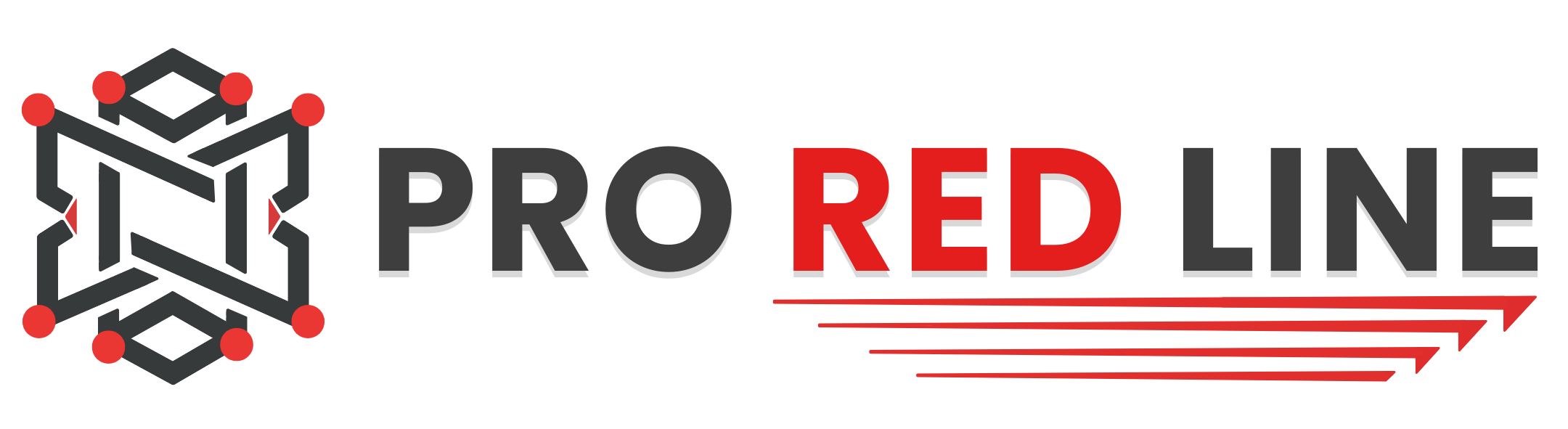Introduction #
Once the server has been installed, you will need to configure it before it can run as expected.
On your server’s dashboard, go to the “Startup” tab. Here, you will find several settings that you can configure according to your specific needs. Below is a list of options available for your Satisfactory server in the “Startup” tab:
- STARTUP COMMAND and DOCKER IMAGE are read-only variables and cannot be modified.
Variables #
- AUTOMATIC UPDATES. Checks for any server updates upon startup. Default is enabled.
- [REPAIR] VALIDATE SERVER FILES. If you are experiencing problems with your server files, set this to “true” or “1” to validate all the server files upon startup. This will replace any corrupted or missing files. Disable this option when finished by leaving the field blank.
- NUMBER OF ROTATING AUTOSAVES. Number of auto saves to keep on the server before the oldest save is deleted, and the others moved down the list.
- [EXPERIMENTAL] MAX PLAYERS. This is the maximum number of players allowed on the server at the same time. We do not recommend changing this value as it can impact your server’s performance. Satisfactory supports max 4 players, if you change this value to anything higher than 4 players, it can seriously affect your server’s performance.
- [ADVANCED] CLIENT INITIAL CONNECTION TIMEOUT. Time in seconds to wait for a new client connection to be established before destroying the connection.
- [ADVANCED] CLIENT ESTABLISHED CONNECTION TIMEOUT. Time in seconds to wait before considering an established client connection timed out.
- [ADVANCED] BRANCH NAME. Change the branch to public or experimental. We recommend leaving this option at public.
Starting your server #
Once everything is set up, you can start the server from the “Console” tab by clicking “Start”. Please allow some time for the server to start.
Changing Configurations #
If you wish to change settings not listed in the Variables section, you can edit the server’s settings in-game. However, be aware that any changes to the server settings that correspond to settings in the Startup tab will be overwritten by the Variables options. Therefore, it’s recommended to only modify the server settings for settings not available in the Startup tab.
Still need help after reading this article?