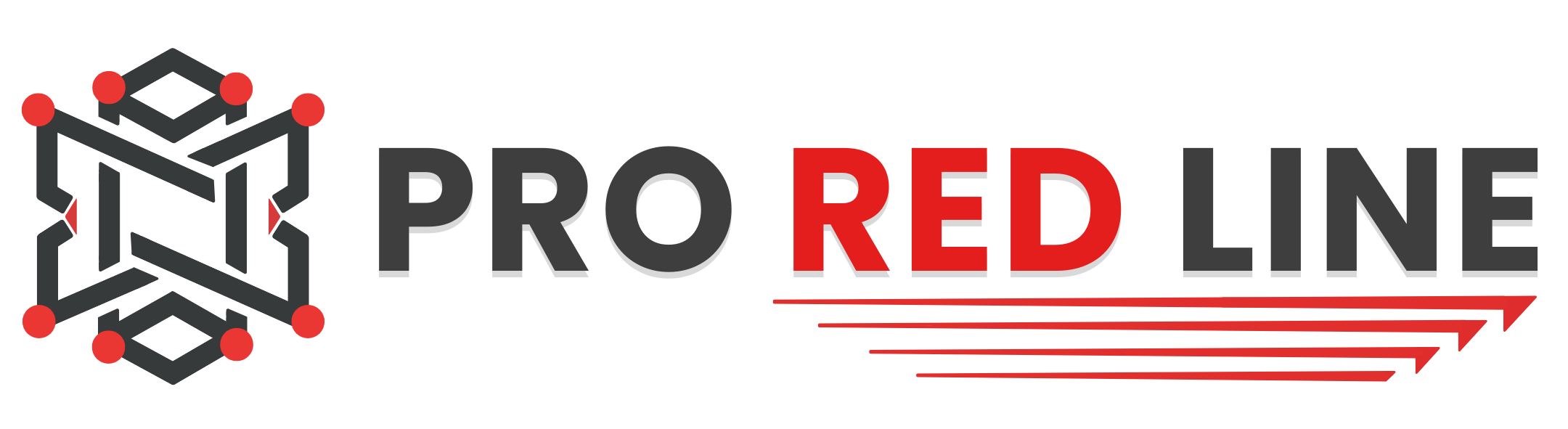Introduction #
Once the server has been installed, you will need to configure it before it can run as expected.
On your server’s dashboard, go to the “Startup” tab. Here, you will find several settings that you can configure according to your specific needs. Below is a list of options available for your Rust server in the “Startup” tab:
- STARTUP COMMAND and DOCKER IMAGE are read-only variables and cannot be modified.
Variables #
- Max Players. The maximum amount of players allowed in the server at once. This is prefilled with the recommended maximum amount for your purchased package but can be changed to any other number. Note: Changing this value above recommended can impact your servers’ performance.
- Server Name. The name of your server in the public server list. Searching this name in the server list allows players to see and join your server. This name has a 40-character limit.
- Level. The world used in your Rust server. The options are “Procedural Map” (Random generated map), “Barren” (Random generated empty world) or “HapisIsland” (Official map, not generated)
- Description. The description under your server title. Commonly used for rules & info. Use \n for newlines.
- URL. The URL for your server. This is what comes up when clicking the “Visit Website” button. Can be left empty.
- World Size. The world size for a procedural map.
- World Seed. The seed for a procedural map.
- Server Image. The header image for the top of your server listing. Can be left empty.
- (READ ONLY) RCON Port. Port used for RCON connections. Please read Enabling Additional Ports down below for more information about using RCON with your ProRedLine server.
- RCON Password. Password used for RCON connections. For this, RCON needs to be enabled first. Please read Enabling Additional Ports down below for more information about using RCON with your ProRedLine server.
- Save Interval. Sets the server’s auto-save interval in seconds. Default is 60 seconds.
- Additional Arguments. Add additional startup parameters to the server.
- Regen Server. If the server should have its files removed and regenerate the server seed on reinstallation. Default is OFF. Note: The files in question will be removed permanently and cannot be restored.
- Files to remove. A space-separated list of files to remove when regenerating the server on reinstall if the ‘Regen Server’ variable is enabled. Note: The files in question will be removed permanently and cannot be restored.
- QUERY PORT. Port for QUERY connections.
- (READ ONLY) APP PORT. Port for Rust+ applications. Disabled by default. Please read Enabling Additional Ports down below.
- Custom Map URL. Overwrites the map with the one from the direct download URL. Invalid URLs will cause the server to crash.
- Modding Framework. The modding framework to be used: carbon, oxide, vanilla. Defaults to “vanilla” for a non-modded server installation.
Starting your server #
- Once you have configured all the settings, you can start the server by going to the “Console” tab and clicking “Start”.
- Wait a few moments for the server to boot.
- RCON will be enabled after the server finished preparing assets. Note that your server will not use RCON (even when the RCON enabled message shows in console) unless requested through a ProRedLine ticket.
Changing Configurations #
If you wish to change settings not listed in the Variables section, you can edit the server’s config file. However, note that any changes to the Variables options in the “Startup” tab will override the corresponding settings in the config file. We recommend only changing values in the config file that are not listed in the Startup tab.
Still need help after reading this article?