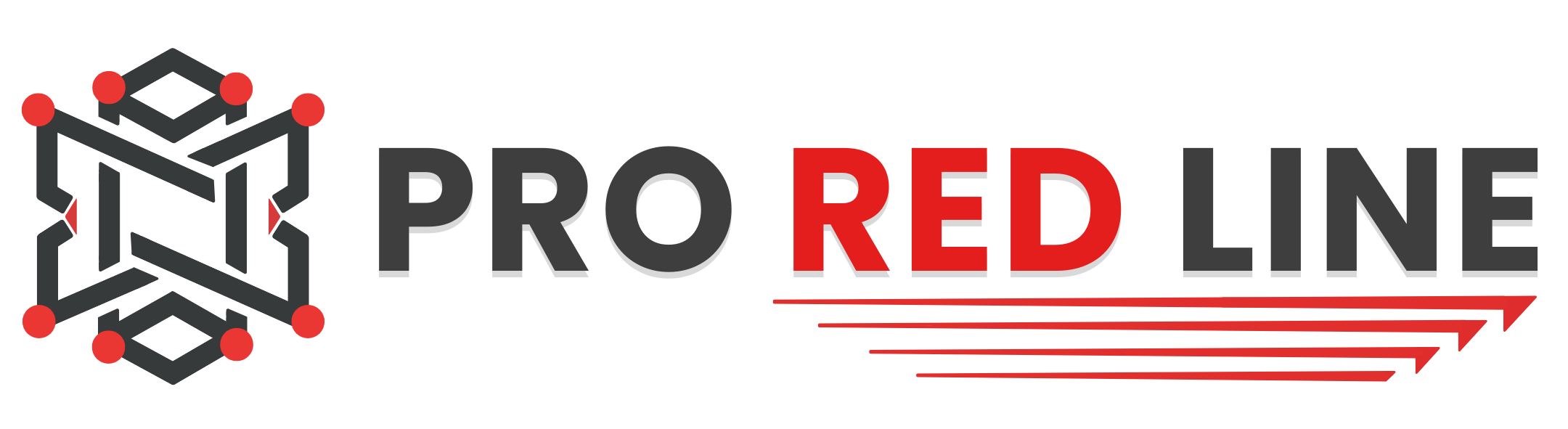Purpose and Scope #
This article explains how to restore a backup in your Control Panel.
Restoring a backup allows you to revert your server to a previous state in case of data loss, corruption, or configuration errors.
All restore actions are performed directly inside the server’s Backups tab.
Where to Find Your Backups #
- Open your server in the Control Panel.
- Navigate to the Backups tab in the topbar.
- You will see a list of all available backups, each showing the date and time of creation.
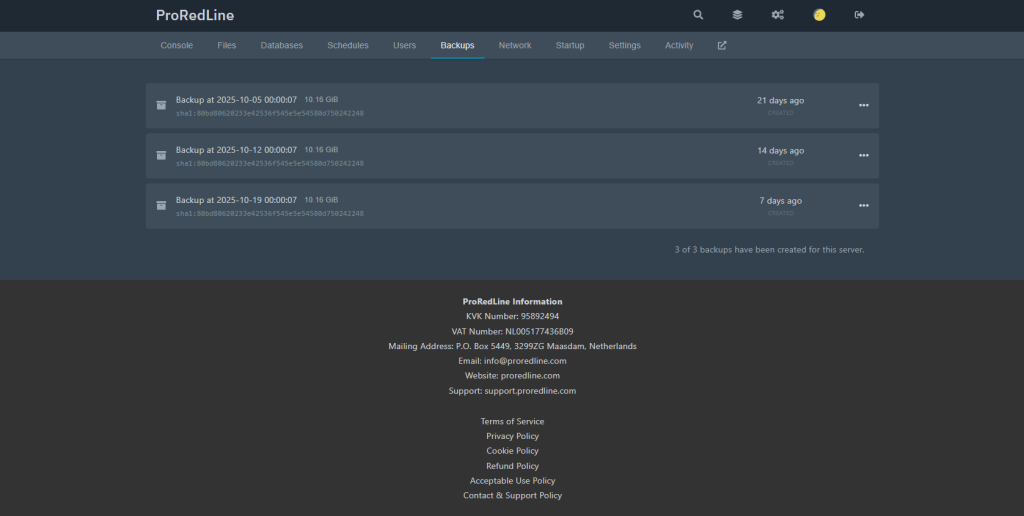
How to Restore a Backup #
- Locate the backup you want to restore.
- Click on the three dots (⋮) next to it.
- Select Restore from the dropdown menu.
- A confirmation window will appear with the following message:
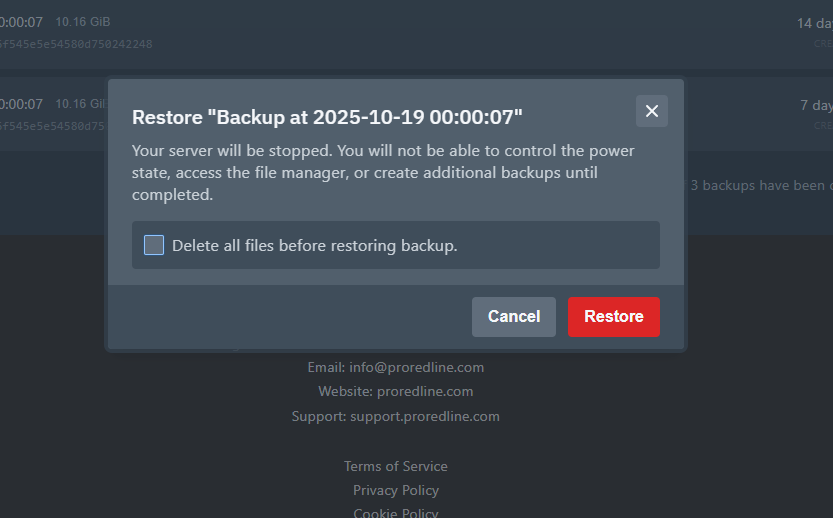
Step 1: Choose Whether to Delete Existing Files #
- The popup gives you an option to “Delete all files before restoring backup.”
- It is strongly recommended to enable this option.
This ensures that no old or conflicting files remain on the server, providing a clean restore environment.
Step 2: Confirm the Restore #
- Click Restore to start the process.
- The server will automatically shut down during the restoration.
- While restoring, you cannot start, stop, or access the file manager.
Step 3: Monitor the Process #
- Open the Console tab to see live progress.
- The Control Panel will display messages showing which files are being restored.
- Once completed, the process will finish automatically.
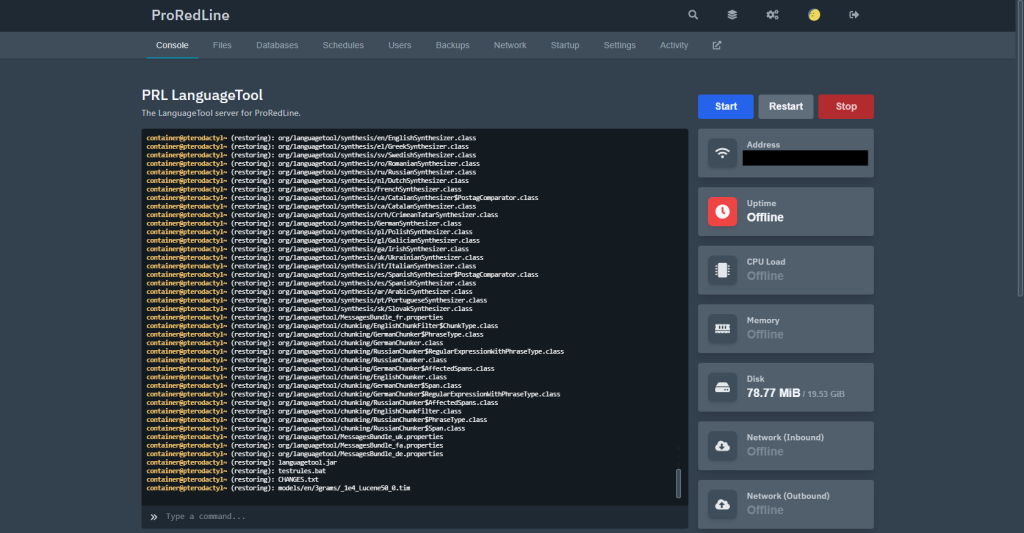
Step 4: Restart Your Server #
- After the restoration is complete, your server can be started again normally.
- All files from the selected backup are now active and your environment has been fully reverted to that point in time.
Important Notes #
- You cannot create or download new backups while a restore is in progress.
- The server must remain stopped until the operation completes.
- Restoring a backup does not delete your existing backups list. They remain available for future restores.
- Depending on the size of your backup, the process may take several minutes.
Summary #
Restoring a backup through the Control Panel allows you to safely roll back your server to a previous state.
Always enable “Delete all files before restoring” for best results, and monitor progress through the Console tab.
Once complete, simply start your server again, your data will be fully restored and ready for use.
Still need help after reading this article?