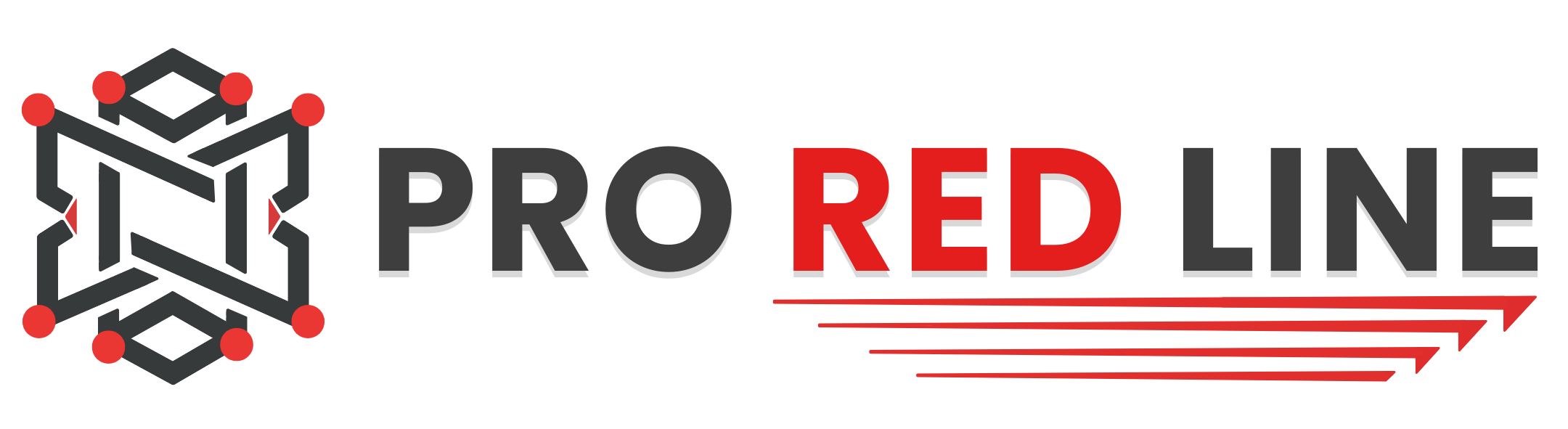Introduction #
In this guide we’ve provided a list of all permissions which can be granted to secondary users. They each have a small explanation of their functions.
Permissions #
- Control (‘Console’ tab)
- Console: Allows a user to send commands to the server through the console on the ‘Console’ tab
- Start: Allows a user to start the server
- Stop: Allows a user to stop the server if it’s running
- Restart: Allows a user to restart the server. This also allows the user to start the server when it’s offline, but not put the server in a fully stopped state.
- User (‘Users’ tab)
- Create: Allows the user to add other subusers to the server
- Read: Allows the user to view subusers and their permissions for the server
- Update: Allows the user to modify the permissions of other subusers
- Delete: Allows the user to delete other subusers from the server
- File (‘Files’ tab)
- Create: Allows the user to create additional files and folders via the ‘Files’ tab
- Read: Allows the user to view the content of a directory, but not read or download any files
- Read-content: Allows the user to view the content of all files. This will also allow the user to download files.
- Update: Allows the user to modify files and content of directories
- Delete: Allows the user to delete files and directories
- Archive: Allows the user to archive the contents of a directory to a .ZIP file. This also allows the user to decompress existing .ZIP files on the system.
- SFTP: Allows the user to connect to SFTP (currently not yet supported by ProRedLine).
- Backup (‘Backups’ tab)
- Create: Allows the user to create new backups of the server
- Read: Allows the user to view all existing backups for the server
- Delete: Allows the user to permanently delete existing backups from the system
- Download: Allows the user to download backups of the server to their device. WARNING: This allows the user to access all files of the server within the downloaded backup
- Restore: Allows the user to restore an existing backup to the server. WARNING: This can change or remove files, even if the user does not have any of the permissions under ‘File’
- Allocation (‘Network’ tab)
- Read: Allows the user to view all allocations (IP and Port) of the server. Note: the primary allocation will always be visible, even without this permission
- Create: Allows the user to assign additional allocations to the server (currently not supported)
- Update: Allows the user to change the primary allocation and attach notes to each allocation
- Delete: Allows the user to delete an allocation from the server
- Startup (‘Startup’ tab)
- Read: Allows the user to view the startup variables of the server
- Update: Allows the user to modify the startup variables of the server
- Docker-image: Allows the user to modify the Docker image used when running the server (only supported if the specific server has different Docker images available)
- Database (‘Databases’ tab)
- Create: Allows the user to create a new database for the server
- Read: Allows the user to view the database(s) of the server
- Update: Allows the user to rotate the password on a database. Note: If the user does not have the view_password permission they will not see the updated password.
- Delete: Allows the user to remove database(s) from the server
- View_password: Allows the user to view the password of each database of the server
- Schedule (‘Schedules’ tab)
- Create: Allows the user to create new schedules for the server
- Read: Allows the user to view existing schedules and the task associated with them for the server
- Update: Allows the user to modify schedules and their tasks for the server
- Delete: Allows the user to delete schedules and their tasks for the server
- Settings (‘Settings’ tab)
- Rename: Allows the user to rename the server and change the description of it (this only changes the server’s name and description within the ProRedLine customer dashboard, not within the server itself).
- Reinstall: Allows the user to reinstall the server on the system. In some cases, this can result in a complete ‘factory reset’ of the server and it’s data.
- Activity (‘Activity’ tab)
- Read: Allows the user to view the activity logs of the server.
Still having trouble with permissions or what they do? Contact us! We’ll be happy to help.
Still need help after reading this article?