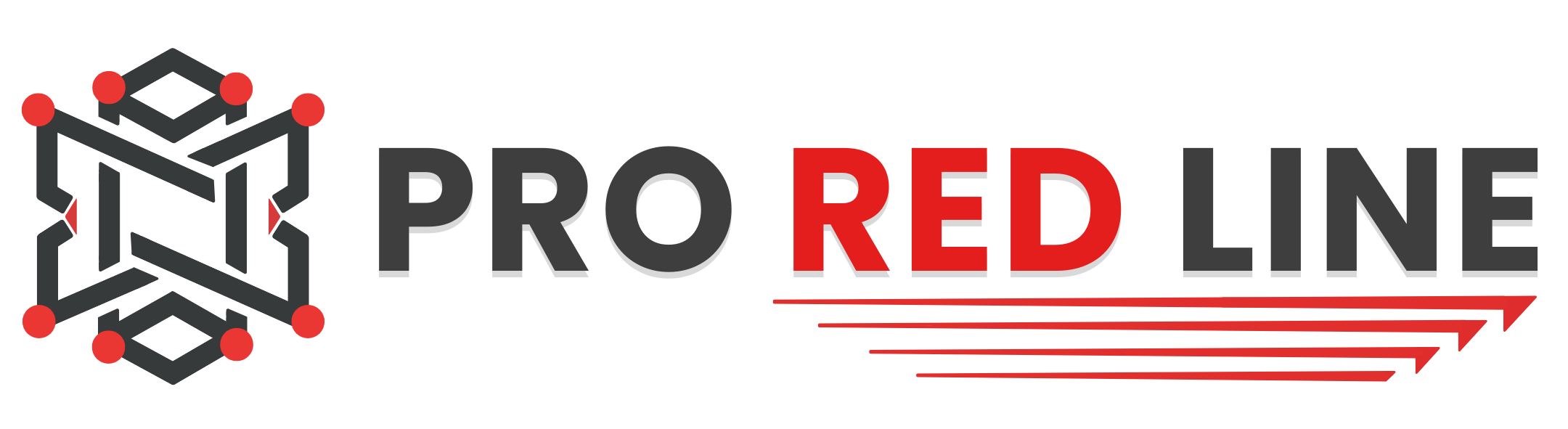Introduction #
Once the server has been installed, you will need to configure it before it can run as expected.
Accept Minecraft’s EULA #
Once your server has been installed, follow these steps to accept Minecraft’s EULA:
- Start Your Server:
Click the blue “Start” button to begin the server startup process.
- EULA Popup:
After a few seconds, a popup will appear asking if you accept Minecraft’s EULA.
- Accept the EULA:
If you agree to the terms, click the blue “I ACCEPT” button.
- Restart the Server:
After accepting the EULA, make sure to restart your server for the changes to take effect.
This will ensure your server is in compliance with Minecraft’s End User License Agreement.
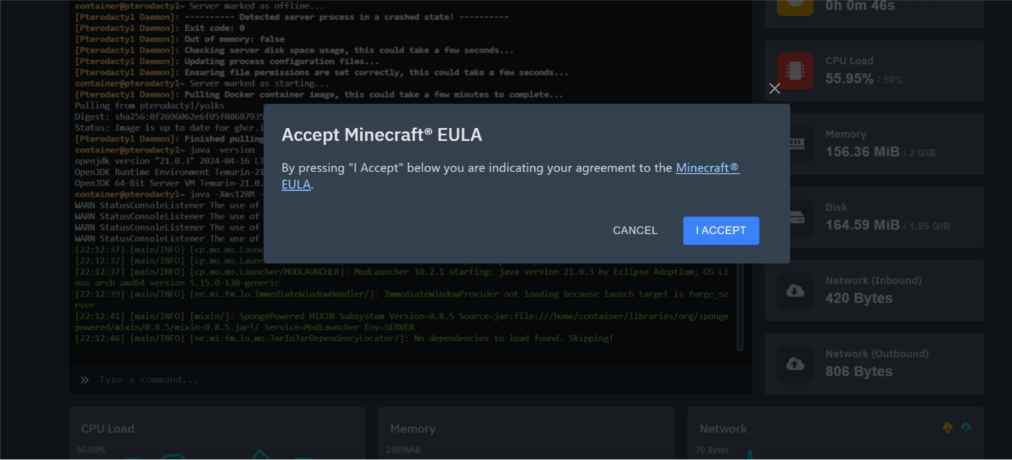
Startup tab #
On your server’s dashboard, go to the “Startup” tab. Here, you will find several settings that you can configure according to your specific needs. Below is a list of options available for your ARK: Survival Ascended server in the “Startup” tab:
- STARTUP COMMAND and DOCKER IMAGE are read-only variables and cannot be modified.
Variables Forge #
- SERVER JAR FILE. This is the name of the JAR file used to run the server. It is not recommended to change this value, but it is possible. Changing this may break your server.
- MINECRAFT VERSION. This specifies the version of Minecraft used on your server. The default is the latest version.
- BUILD TYPE. This determines the type of server jar to download from Forge. Default is “latest,” but you can also choose “Recommended.”
- FORGE VERSION. This specifies the exact version of Forge. It overrides both the MINECRAFT VERSION and BUILD TYPE settings.
Variables Paper #
- MINECRAFT VERSION. This is the version of Minecraft used on your server. Default is the latest version.
- SERVER JAR FILE. This is the name of the JAR file used to run the server. It is not recommended to change this value, but it is possible. Changing this may break your server.
- BUILD NUMBER. This is the version number for the Paper release. Default is the latest version.
Variables Vanilla #
- SERVER JAR FILE. This is the name of the JAR file used to run the server. It is not recommended to change this value, but it is possible. Changing this may break your server.
- SERVER VERSION. This is the version of Minecraft used on your server. Default is the latest version.
Starting your server #
- Once you have configured all the settings, you can start the server by going to the “Console” tab and clicking “Start”.
- Wait a few moments for the server to boot. When you see the message:
“[INFO] Done (<number>s)! For help, type “help” or “?””
or
“Server started.”
- Your server is fully booted and ready to be joined.
Changing Configurations #
If you wish to change settings not listed in the Variables section, you can edit the server’s config file located at /home/container/server.properties. However, note that any changes to the Variables options in the “Startup” tab will override the corresponding settings in the config file. We recommend only changing values in the config file that are not listed in the Startup tab.
Still need help after reading this article?