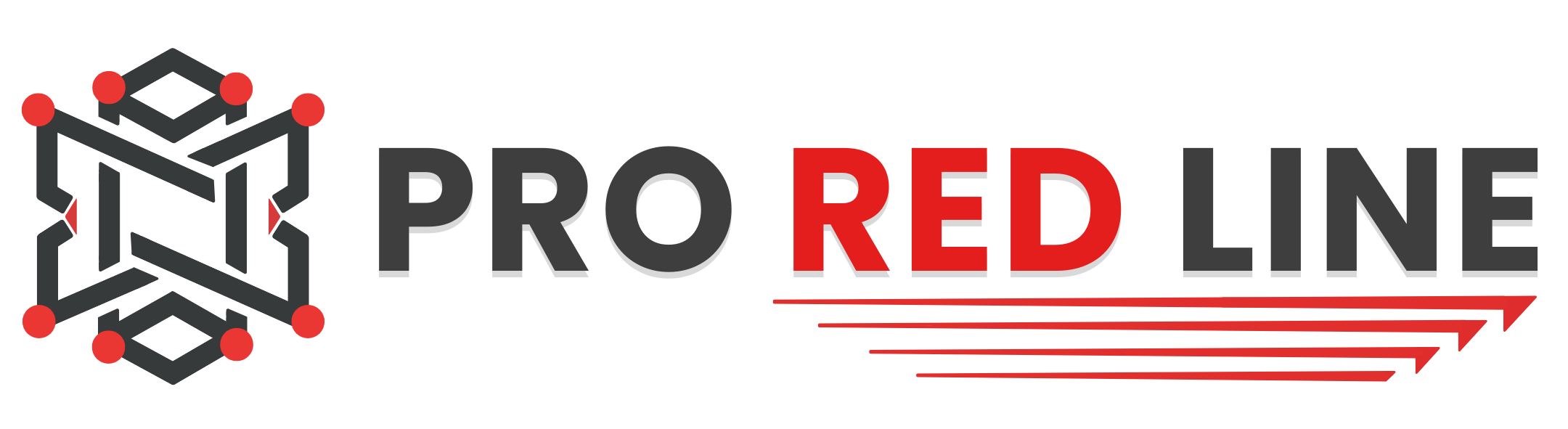Install Browser Extension #
LanguageTool has their own official browser extension. By default, their browser extension works with the official LanguageTool servers. So here we’ll cover on how to use their official browser extension in combination with your ProRedLine LanguageTool server.
- First download and install the official LanguageTool browser extension. It works with Chrome, Edge, Firefox, Safari, and Opera. Download page: https://languagetool.org/nl/services#browsers
Changing extension to ProRedLine hosted server #
- Once installed, click on the extension and click on ‘Settings’.
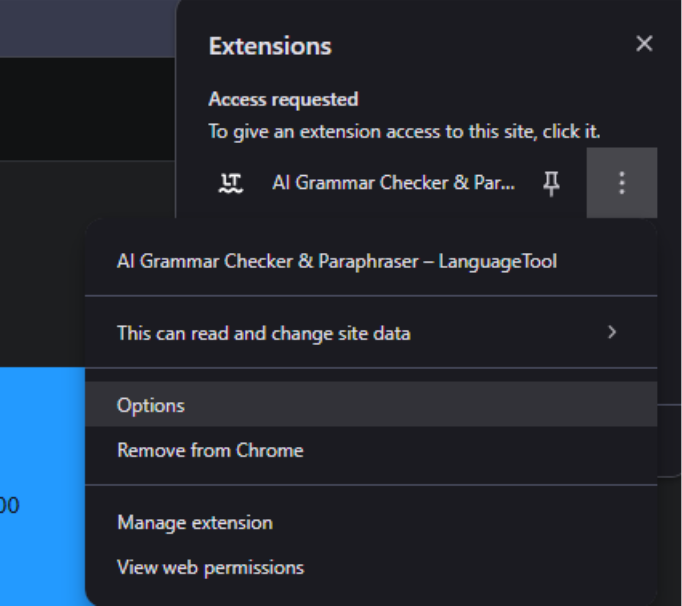
- On the settings page, scroll all the way down to ‘Advanced settings’ and click on it.
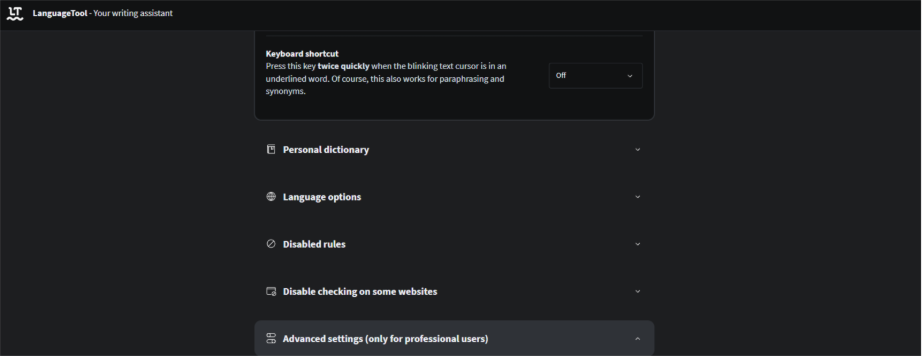
- On default, the Cloud server is checked, but you want to use your ProRedLine server. Click on ‘Other server’.
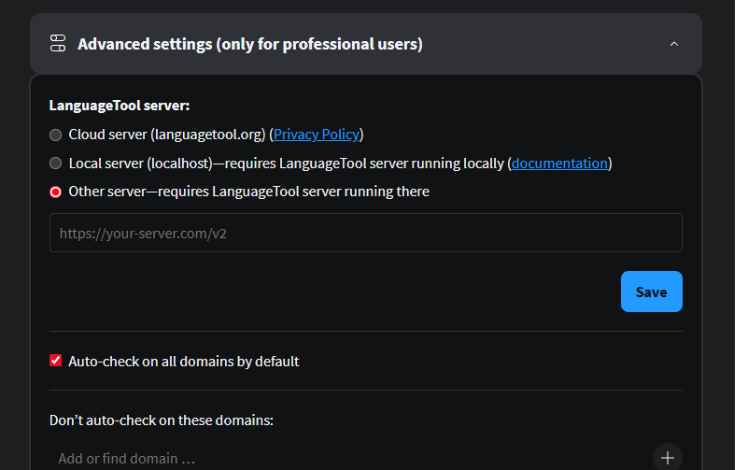
- Here we want to fill in your own URL, so first you need to get your server’s IP and PORT. This can be found in your server dashboard under ‘Address’.
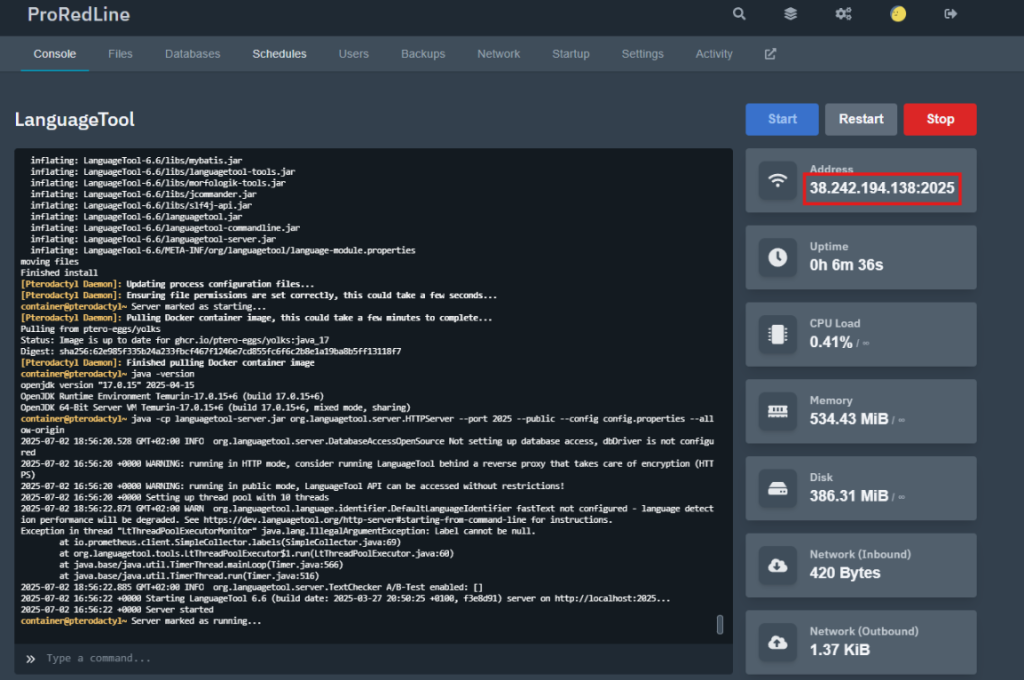
- As shown in the picture, in our case, the address of our LanguageTool server is ‘38.242.194.138:2025’. Copy the address of your server and go back to the settings page of the LanguageTool browser extension.
- LanguageTool only accepts URL’s as ‘Other server’ with ‘http://’ at the beginning and ‘/v2/’ at the end. So in our case, the correct URL to use as ‘Other server’ would be ‘http://38.242.194.138:2025/v2/‘. That URL can now be entered as value under ‘Other server’ as shown in this picture but with your own server’s address and click SAVE:
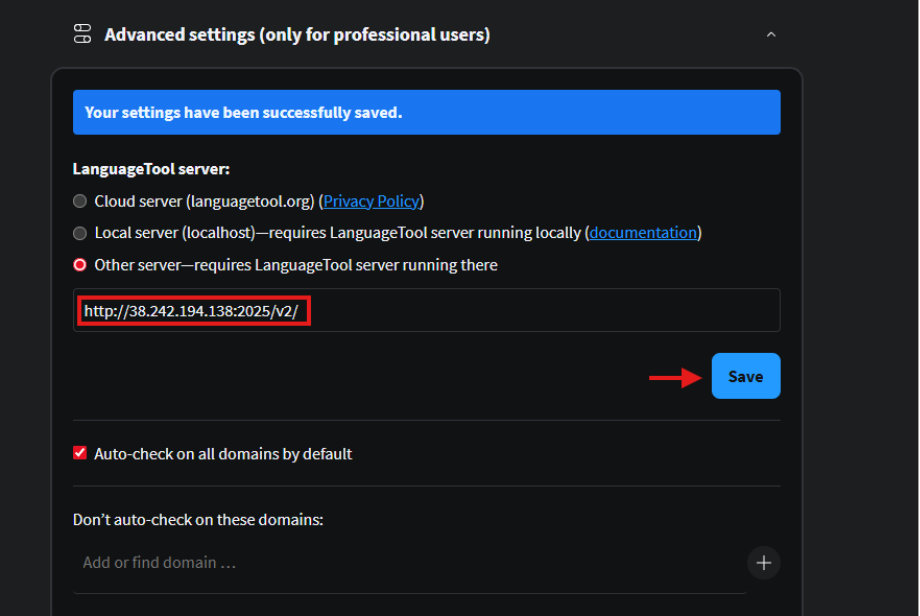
Testing it out! #
- That’s it! You have now successfully linked your browser extension with your ProRedLine LanguageTool server. The browser extension will now check all of your entered texts on all websites and will only share this with your ProRedLine server. Try it out here: https://proredline.com/testing-languagetool/
Still need help after reading this article?