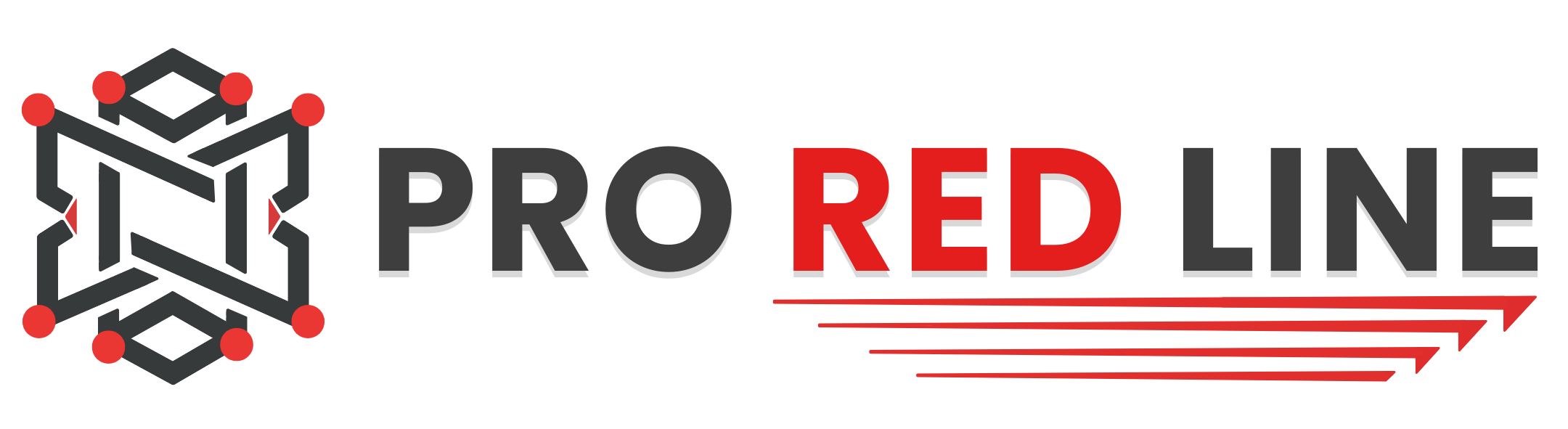Introduction #
In this article we’ve explained on where to find your invoices.
Through ProRedLine.com account #
To actually download your invoice from the customer dashboard, it is important to know that clicking the ‘Invoice’ button does not download it on all browsers. In this article we will be using Chrome.
Once you have clicked on the ‘Invoice’ button next to a (related) order, you’ll see a page like the image below.
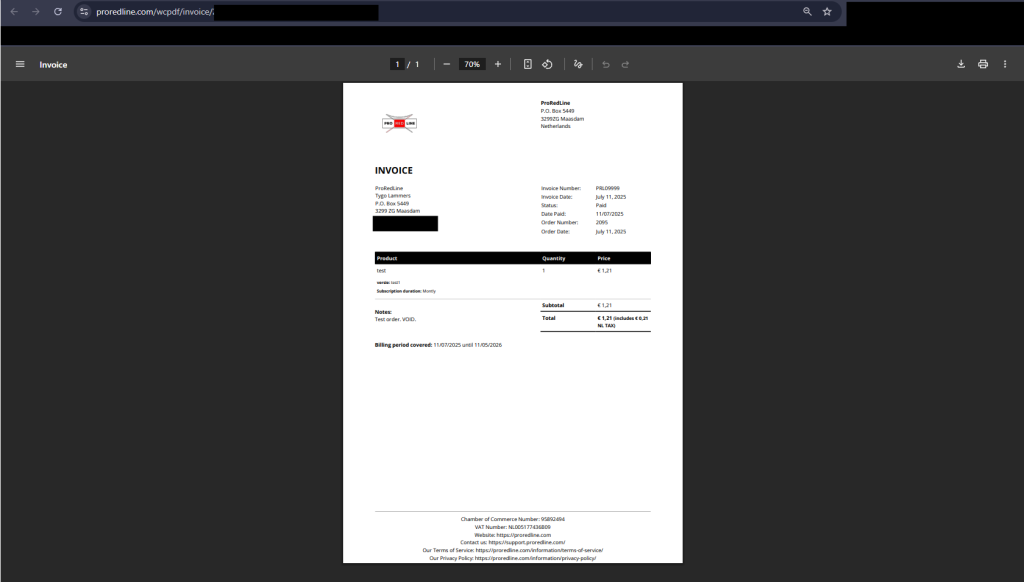
As shown in the image, the PDF-format invoice has opened using the Chrome built-in PDF viewer. To actually download the invoice to your device, click on the little download button in the upper right of the screen. It is also possible to print the invoice instead of downloading it to your device.
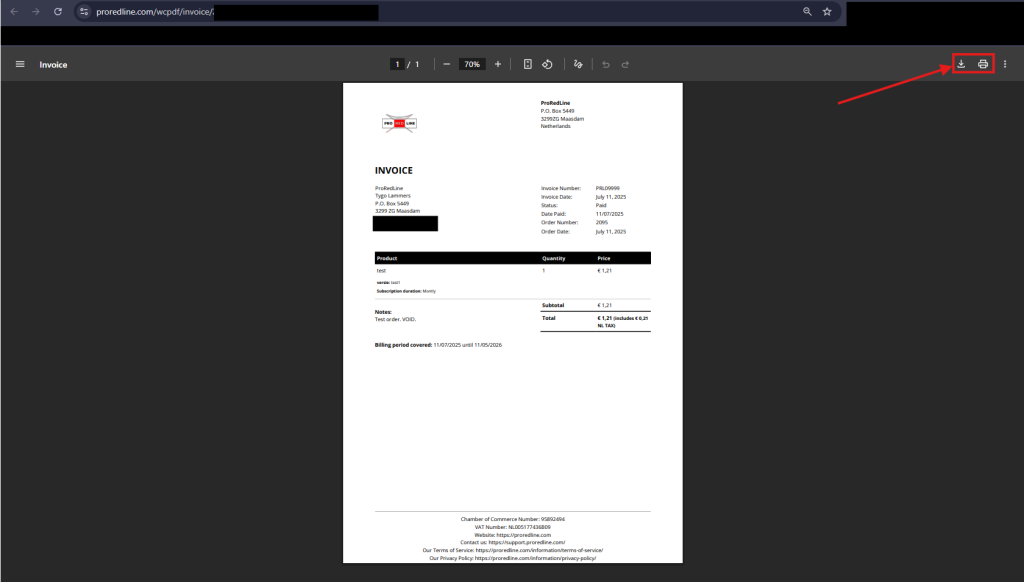
On some devices (ex. windows), a window will appear asking where to save it to your device, select your preferred folder and make sure to click ‘Save’. Now your file has been downloaded to your device. Note: Make sure to repeat this process if you get notified about an invoice change.

Invoice in email attachments #
This invoice is also available in the ‘Payment made’ email from ProRedLine which has been sent to your inbox after a successful payment. From there, you can download the invoice straight from the attachments.
Still need help after reading this article?