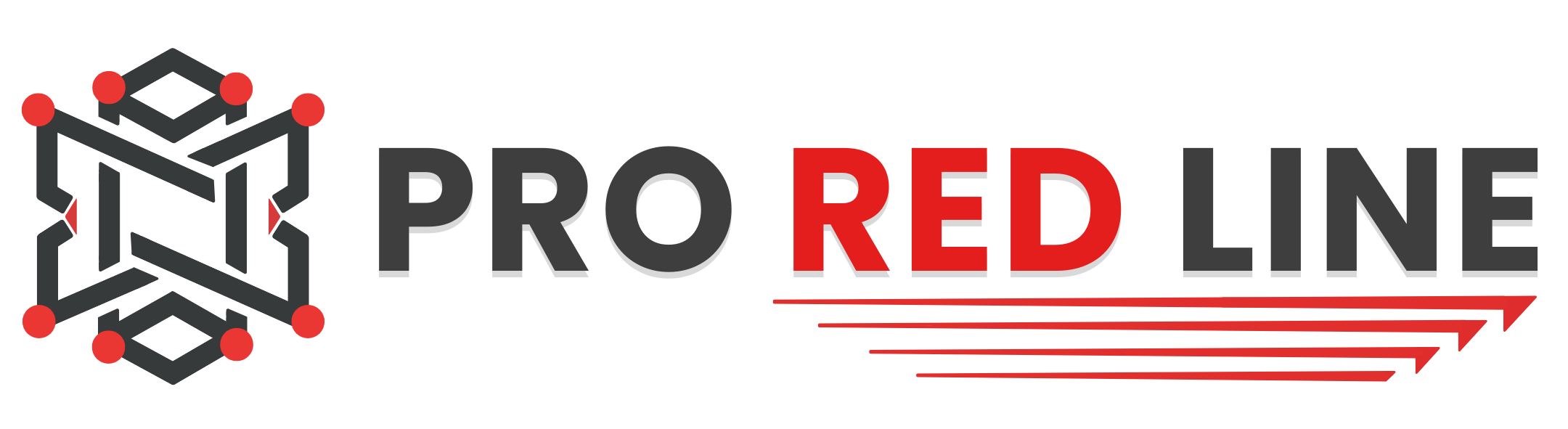Introduction #
In this guide, we’ll cover on how to add, edit permissions and remove secondary user(s).
Adding a new secondary user #
- On your customer dashboard, open server’s panel of which you would like to add a secondary user.
- Open the ‘Users’ tab.

- Click on the ‘New User’ button.

- A popup will appear. Fill in the email address of the user you would like to add to your (game) server. Note: make sure you have permission from that person to add them as a secondary user.
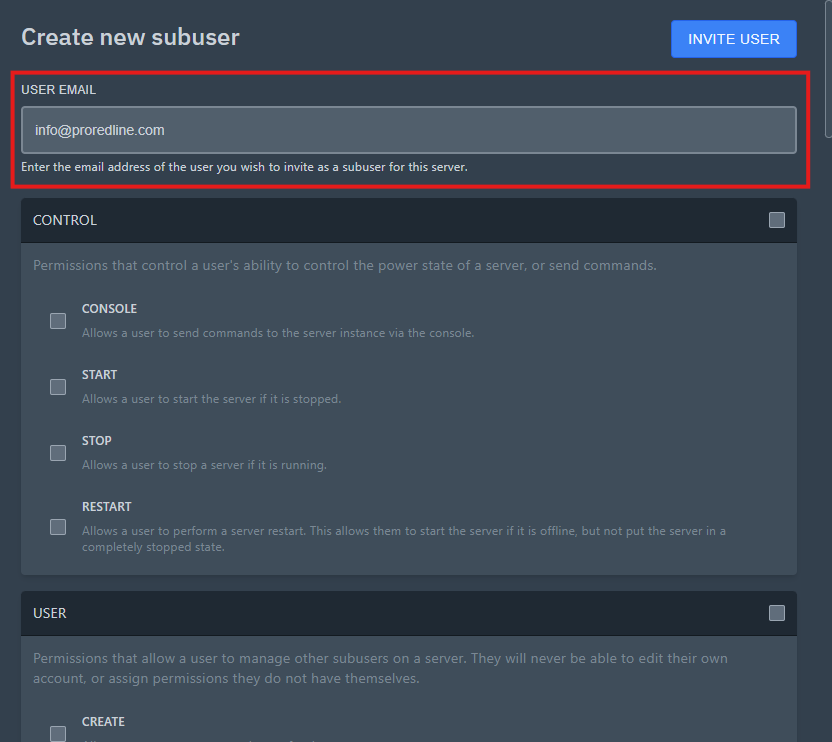
- Select all the permissions you would like the user to have for that specific (game) server. You can select the checkbox in the top right corner of each box to select all permissions within that box.
Tip: Read this article to understand what each permission means.
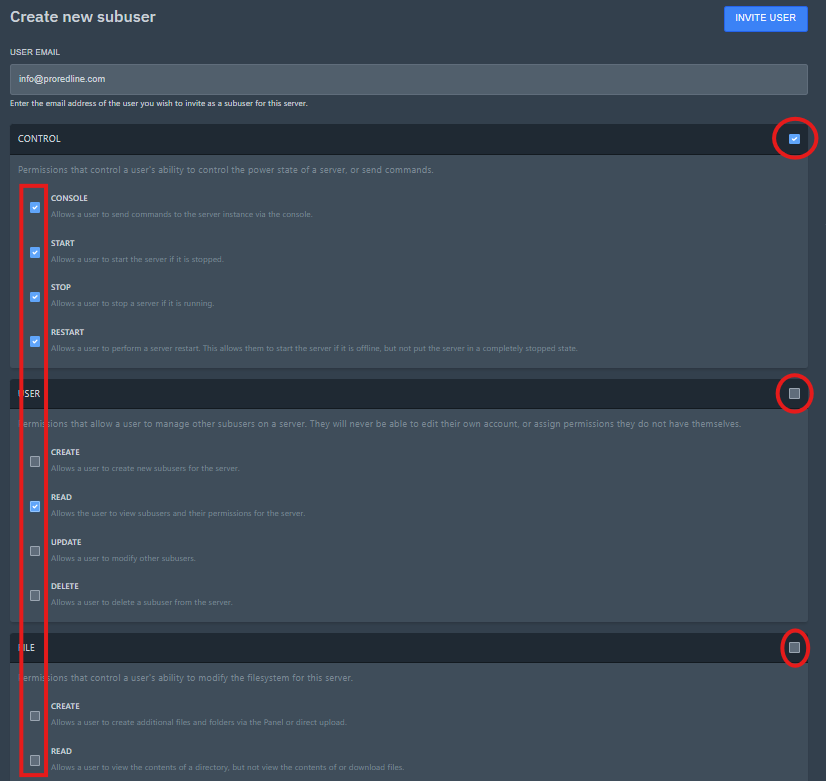
- Once everything has been filled in and checked (or unchecked), click on the ‘INVITE USER’ button. The user will receive an email notifying them, they’ve been added to your (game) server as a secondary user.
Editing an existing secondary user’s permissions #
Go to the ‘Users’ tab of your server’s panel (follow steps 1 and 2 above, under adding secondary users). The first thing you will see is a list of all the secondary users with access to your (game) server’s panel and how many permissions they have. You’ll also be able to see if they have 2FA activated for their account. This can be helpful if you want all users with access to your (game) server, to have a 2FA-enabled account for security reasons.
To see and edit a user’s permissions, click on the pencil icon on the right of the user’s email address (see image below).
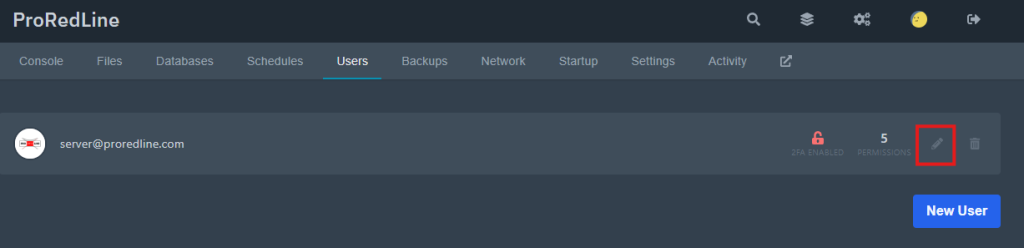
A popup will be shown. Check or uncheck the permissions you would like the user to (not) have and save the changes by clicking on the ‘SAVE’ button.
Tip: Read this article to understand what each permission means.
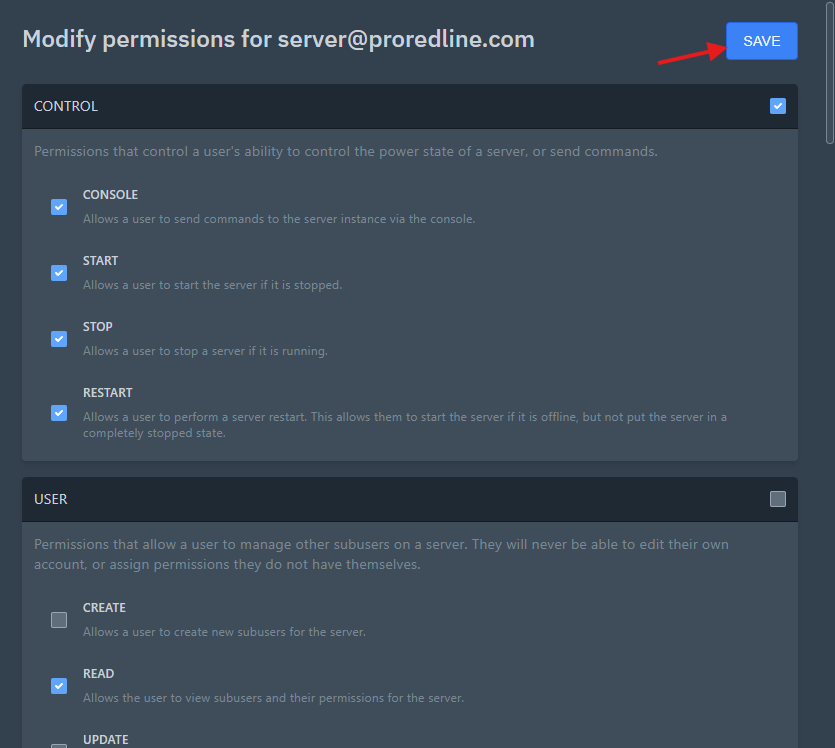
Removing a secondary user #
- Go to the ‘Users’ tab on your (game) server’s panel (follow steps 1 and 2 above, under adding secondary users).
- On the right of the user’s email, you’ll see a bin icon. Click on this button to delete a user from your (game) server’s panel and deleting all of their permissions in the process.

- A popup will appear. This is to confirm the deletion of the secondary user and revoking all access to the selected (game) server. To confirm, click on the ‘YES, REMOVE SUBUSER’ button.
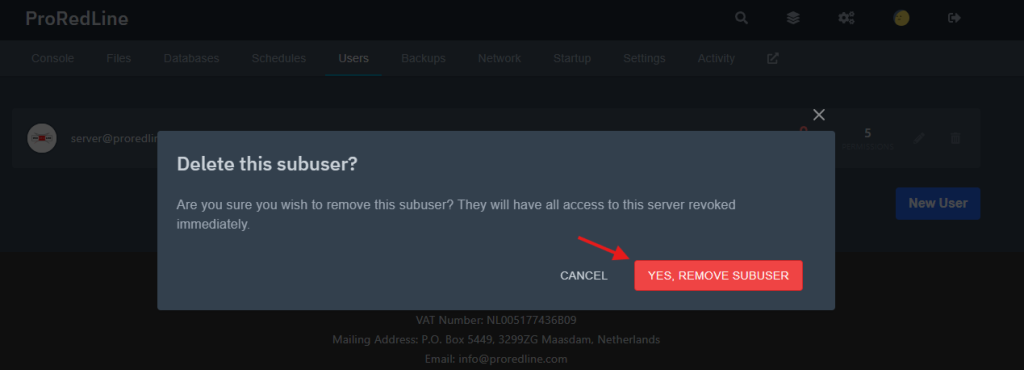
- After confirming, the user will disappear from the ‘Users’ tab and the user will be notified via email of the revoked access to the (game) server.
Still need help after reading this article?