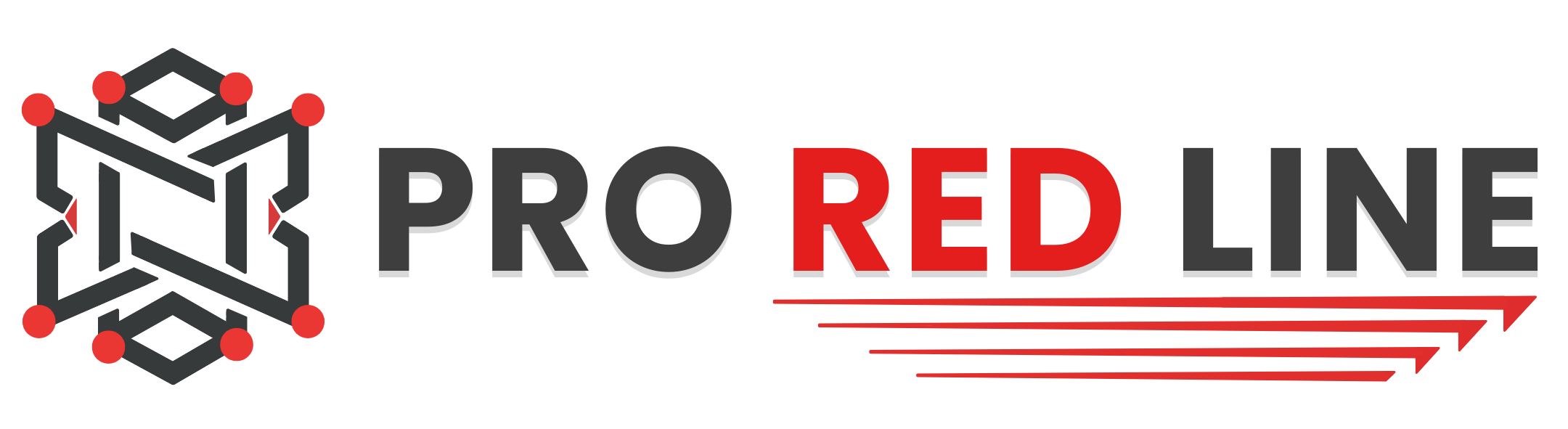Purpose and Scope #
This article explains how automatic backups function when using the Task Scheduler.
It does not cover how to set up a schedule, for that, please refer to the following article:
Instead, this guide focuses on what happens behind the scenes when your scheduler creates backups, and how backup limits are handled.
What Does the Automatic Backup Task Do? #
When you add a “Create backup” action to a scheduled task in the Control Panel of your server, the following process occurs:
- At the configured time, the scheduler triggers the task (if the schedule is enabled and conditions such as “Only When Server Is Online” are met).
- The system creates a complete snapshot of your server’s data (files, configuration, and other relevant content), unless you’ve specified exclusions in the Ignored Files field.
- The new backup is stored according to your hosting environment’s backup policy (ProRedLine servers follow our retention and storage rules).
- If your server has reached its backup limit, the oldest backup is automatically deleted to make room for the new one. This ensures that your backup storage remains within its allocated space.
- Once the process completes, the latest backup appears in your server’s Backups tab and can be used for restore at any time.
Why It Matters #
- Reliability: Ensures consistent, automated data protection without manual intervention.
- Efficiency: Keeps your server safe while maintaining a clean backup history.
- Storage Management: Automatically removes outdated backups to prevent overuse of disk space.
- Centralized Control: Integrated within the same scheduler interface used for restarts, commands, and maintenance tasks.
How It Works (Technical Overview) #
When the Task Scheduler runs a backup task:
- It checks the server’s current number of existing backups.
- It compares that number with the maximum backup limit defined for the server.
- If the number equals or exceeds the limit: the oldest backup is deleted first.
- If not: the backup is created immediately.
- The new backup is then stored and indexed in the panel for restore or manual download.
Each backup action may also include:
- Time Offset (seconds): Defines a delay when multiple tasks exist in the same schedule.
- Ignored Files: Lets you skip files or directories from the backup.
- Continue on Failure: Determines if the schedule should continue even if this task fails.
For setup details, refer to: Scheduling Tasks
Best Practices #
- Backup Frequency: Choose a schedule appropriate for your server’s activity level (e.g., every 24 hours for active game servers).
- Exclude Unnecessary Data: Use Ignored Files to skip logs, caches, or temporary files.
- Test Restores: Regularly test restoring a backup to ensure reliability.
- Document Your Schedules: Keep a record of your active schedules for maintenance and auditing purposes.
Summary #
Automatic backups created through the Task Scheduler provide a reliable, self-maintaining data protection mechanism.
By automatically removing the oldest backup when the limit is reached, your server stays both safe and optimized for storage efficiency.
With the right scheduling frequency and retention policy, you can ensure that your data is always recoverable without manual cleanup or intervention.
Still need help after reading this article?